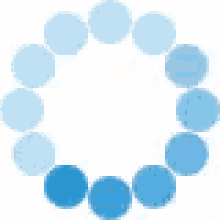|
AUTOLOGS & HVADLOGS SECURE UPLOAD WEBPAGE ON DEMAND DATA WITH EVERY PATIENT VISIT |
The report has expired; please resubmit the logfiles for a new report and closed with the 'x' icon.
Status:
LOGFILE RESULTS:
If you have questions related to Medtronic’s logfile analysis, please contact your Medtronic representative.
|
|